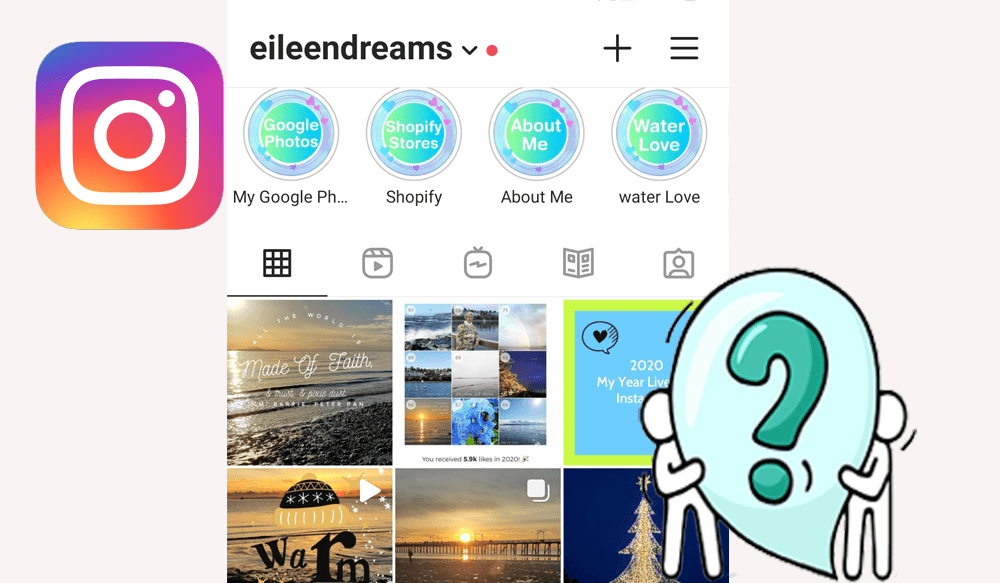
How To Do Your Very First Instagram Post
Getting Started with Instagram
You can follow along with these screen shots of my phone as I create a post. Or, you can skip to the bottom of this page for a numbered list of directions.
Open the Instagram app
Click on the + on the top right corner of your phone
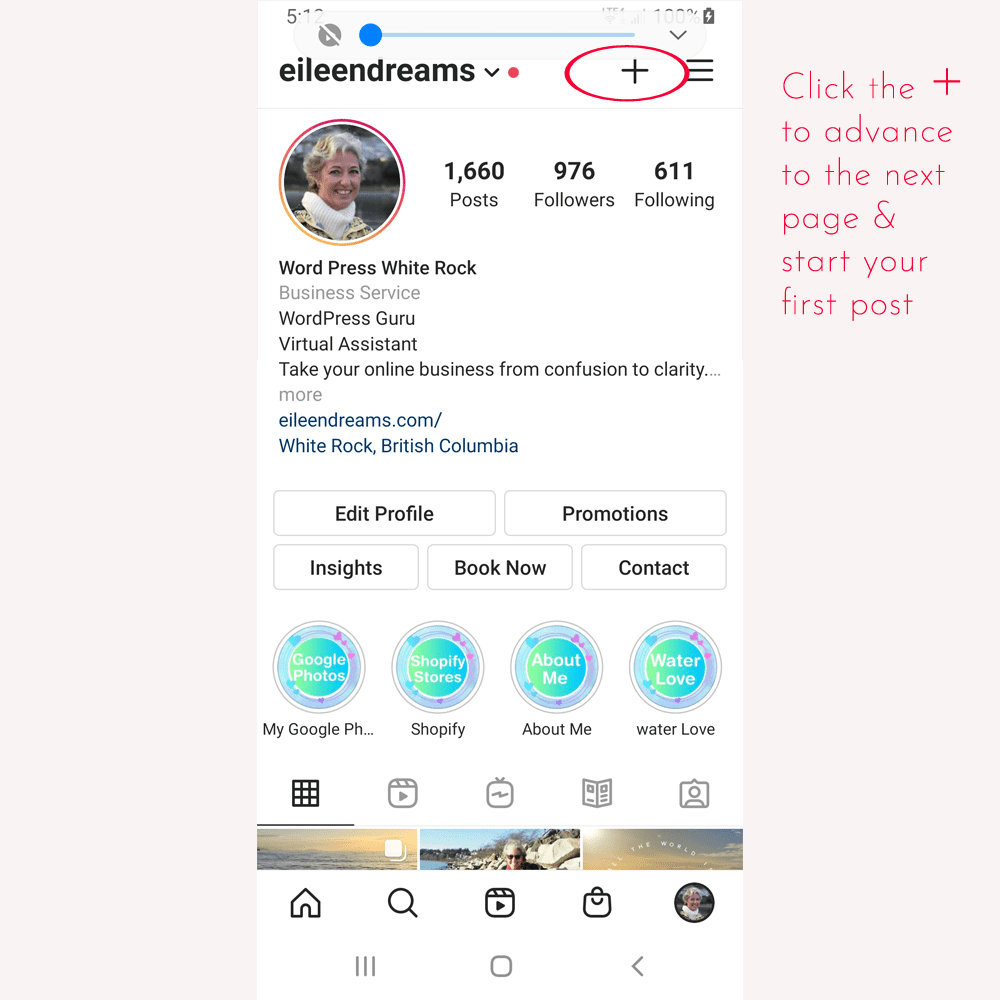
You will get a drop down called Create New that gives you options
Choose: Feed Post
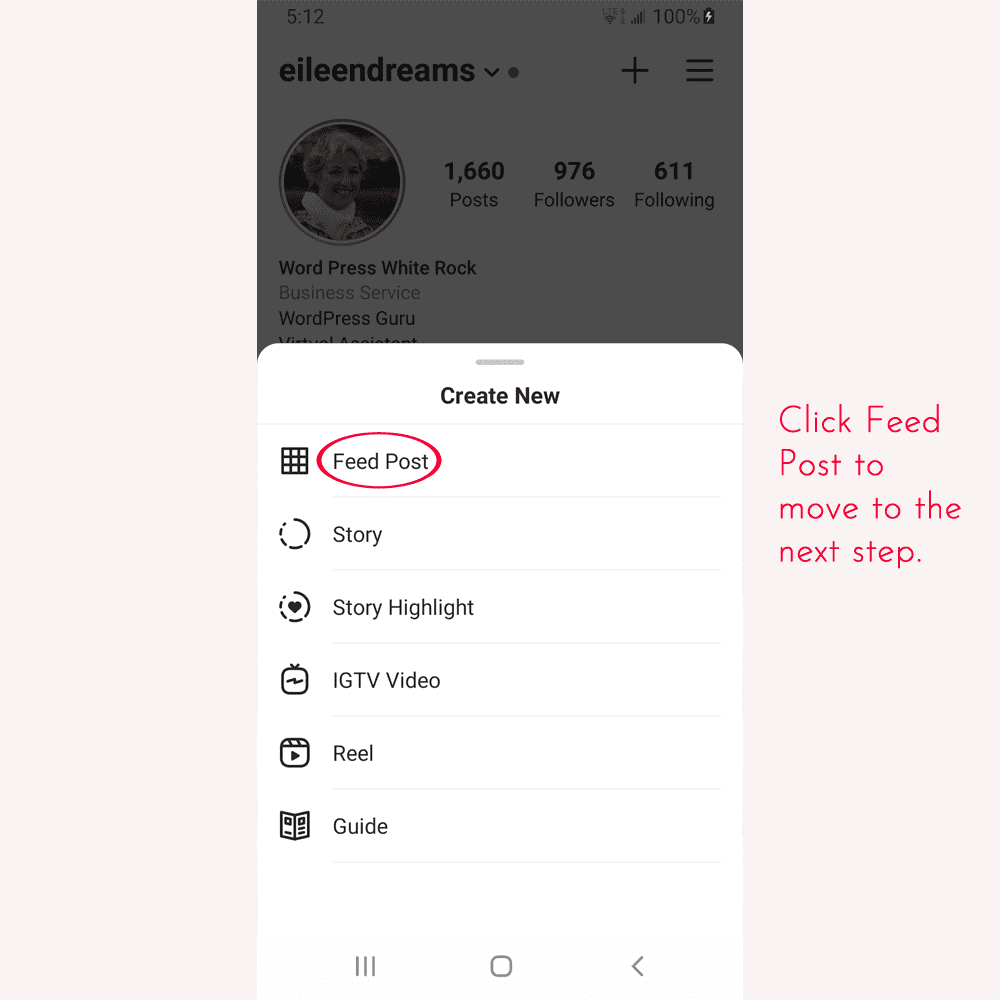
Choose your photo from your phone’s photo Gallery
Edit your photo,
straighten the horizon and choose a filter, if you want.
Click on the Blue arrow at the top right corner of your phone to get to the page where you write your message
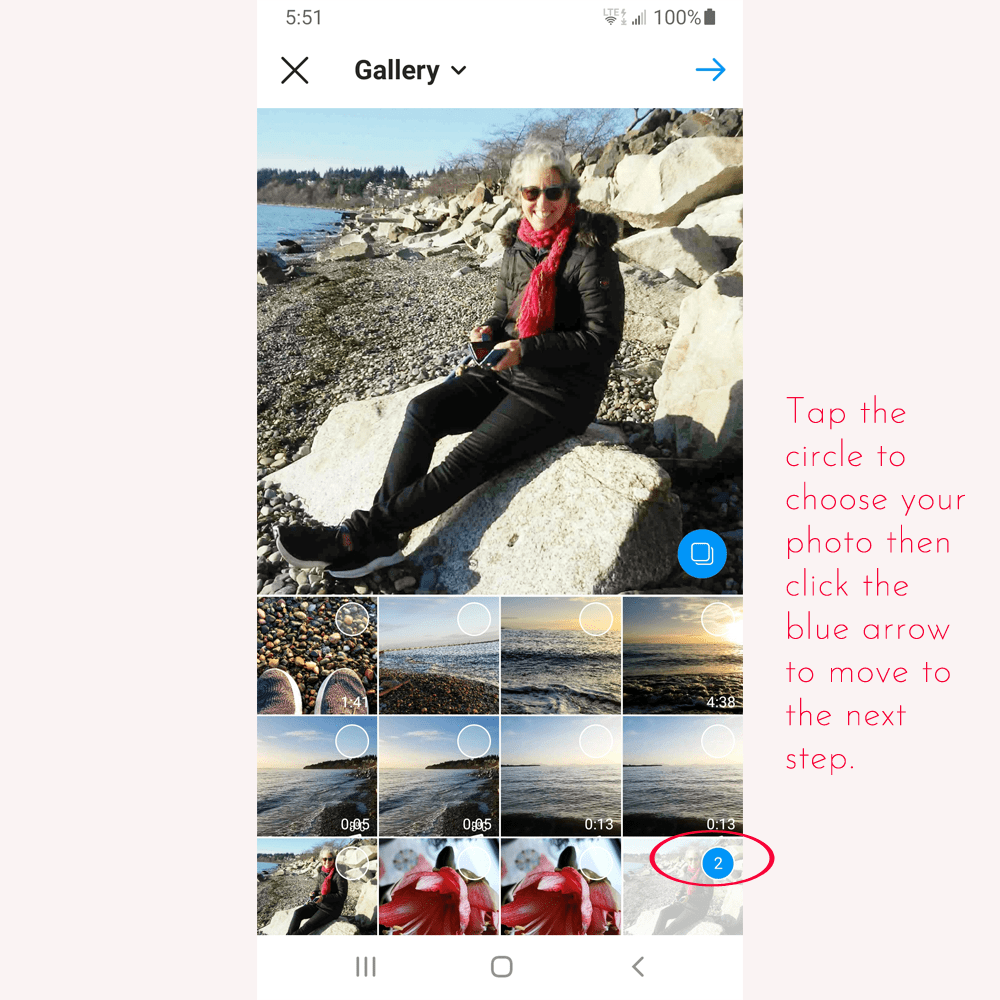
Type over Write a caption….
Write a comment that add values and invites engagement
Add hashtags
Tag People
Click on your photo and start typing your Instagram name to tag yourself or anyone in the photo
Tap the blue check mark at the top right of the page
Add location
Click on your photo and start typing your location to tag yourself or anyone in the photo
Share to Facebook
When your post is live answer people’s comments
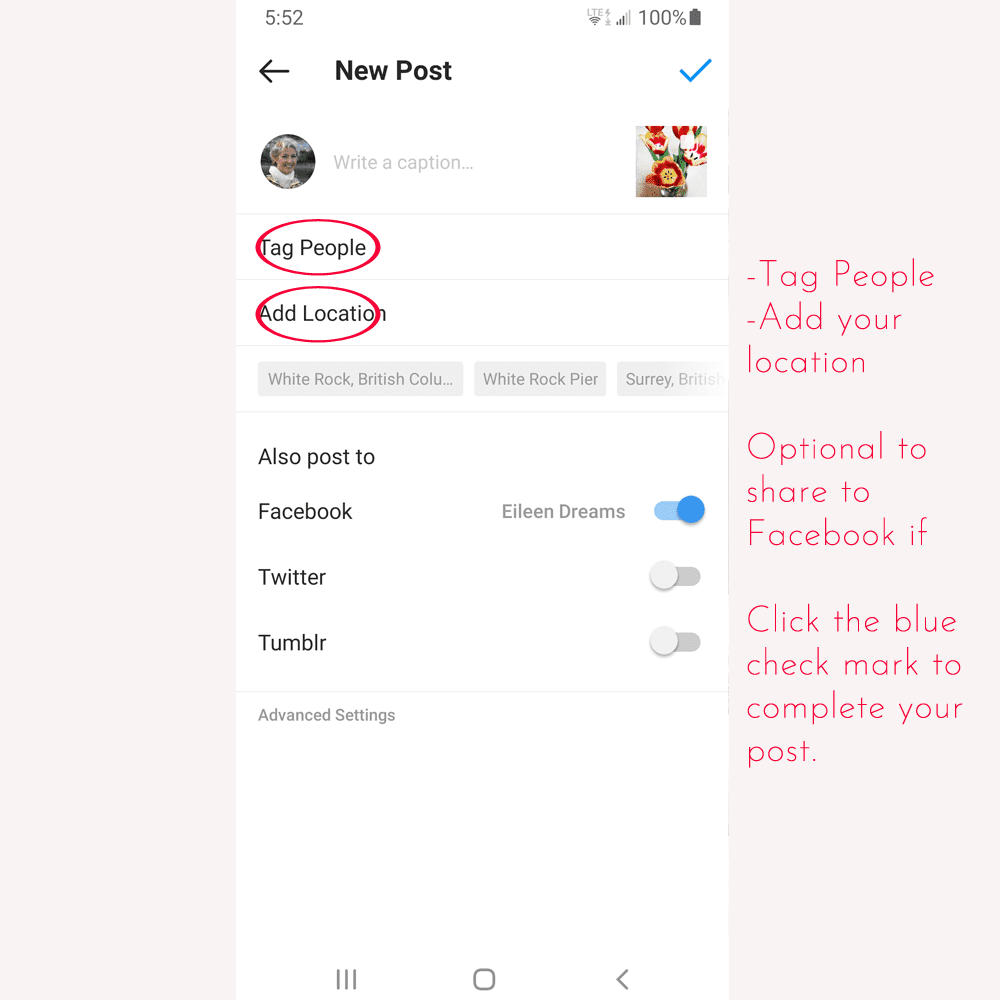
First Steps to Make an Instagram Post
- Load the Instagram app on your phone.
- Open the Instagram app
- Click on the + on the top right corner of your phone inside the Instagram App
- You will get a drop down that gives you options.
- Choose Create New
- Choose: Create post
- Choose your photo from your phone’s photo Gallery
– Edit your photo,
– straighten the horizon, choose a filter, add text and stickers if you want
- Click on the Blue arrow at the top right corner of your phone to get to the page where you write your message
- Type over Write a caption….
– Describe your photo with a comment that add values and invites engagement.
- Add hashtags
- Tag People
– Tap on your photo and start typing your Instagram name to tag yourself or anyone in the photo
- Add location
– Click on your photo and start typing your location
- Share to Facebook if you want to
- Tap the blue check mark at the top right of the page to load your post
TaDa!! Good for you!! You did it! Have fun!!
I would love to know if this was helpful for you and what other questions you have. Please drop me a line or message me through Instagram.


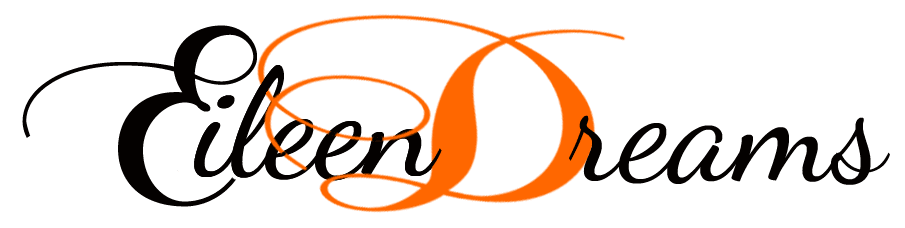
Recent Comments