
5 Things To Know Before Hiring A Web Designer
5 Simple & Helpful Things You Need To Know Before You Hire A Web Designer.
Websites vary greatly in price, and for the most part – you get what you pay for. As a small business owner your budget is tight, but there are more things to consider than just price when choosing who will build your website.
1. How will you communicate?
-
- How available are they?
- What time zone are they in?
- How can you meet? By phone, over Zoom, in person?
- What is their turn around time to respond to your questions?
- Do they charge extra for questions and edits? How much?
- Do you understand what they are talking about?
- Do you like them?
Many clients have turned to me after they have hired an off-shore company with a time-zone difference. Your site might have been cheap, but if it goes down, how long are you willing to wait to get help? How much will that cost you and your business? Personally, I have always found it beneficial to form a local partnership with a business.
This is a collaboration where you form a relationship with your web designer while developing your project. The journey should be enjoyable.
2. Do they have a portfolio?
-
- Do you like their style?
- Do all their websites look the same?
- What is their website like? Does it have typos, poor grammar, and bad practises?
When researching your perspective web designer, make sure their website portfolio includes legitimate businesses and not simply templates already available. I’ve seen this on Fivrr; they have “examples” of their work, but the websites are cut & paste templates and not live working websites or real clients. Unfortunately, if you don’t know what you are looking for, you might not be able to tell the difference.
3. What platform do they use?
-
- I use WordPress Divi for the parent theme and customize it. Besides being the gold standard now for business websites, you also want a platform that can be easily edited if you loose touch with your web designer.
- There may be instances where you want Wix, Weebly, Square, Shopify, Joomla etc… Just make sure they understand what you want, and why you chose that platform.
- The platform must be modern enough that responsiveness is part of the deal and not an extra feature.
Whichever platform your designer uses, make sure it isn’t so proprietary that no one else can edit it unless you have a technology team or plan to pay them to manage the edits, updates and maintenance.
4. Do they have a policy for maintenance and perpetuity?
-
- What happens if they go out of business?
- Do you have enough information that you can take over the management of the site yourself or hire someone who can take it over?
- Who will keep the site up to date?
Once a website is complete, even if it is perfect, there will always be changes on the internet that will affect your website and force it to be updated and maintained.
5. Can they provide references?
-
- Are they on Google?
- Does their website have a client and testimonial page?
- Are they willing to share that information if you want it?
I get frustrated and even embarrassed when I have to bail out a small business owner who got ripped off by a web design company. Chances are, if you have thousands of dollars to spend on a website you will be going with a large reputable company. But, even in that arena I’ve seen poor business practices.
Just like the old saying:
Measure twice,
Cut once.
Take care choosing your web designer. It will save you time, frustration, and money in the long run. If you have questions about this, give me a call 604-308-0137 or email me at eileen@eileendreams.com
Please let me know if this is information is helpful to you.

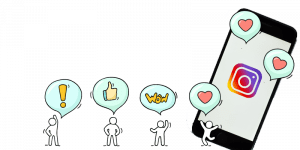
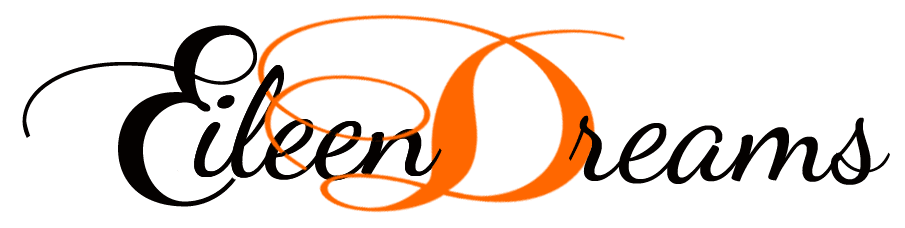

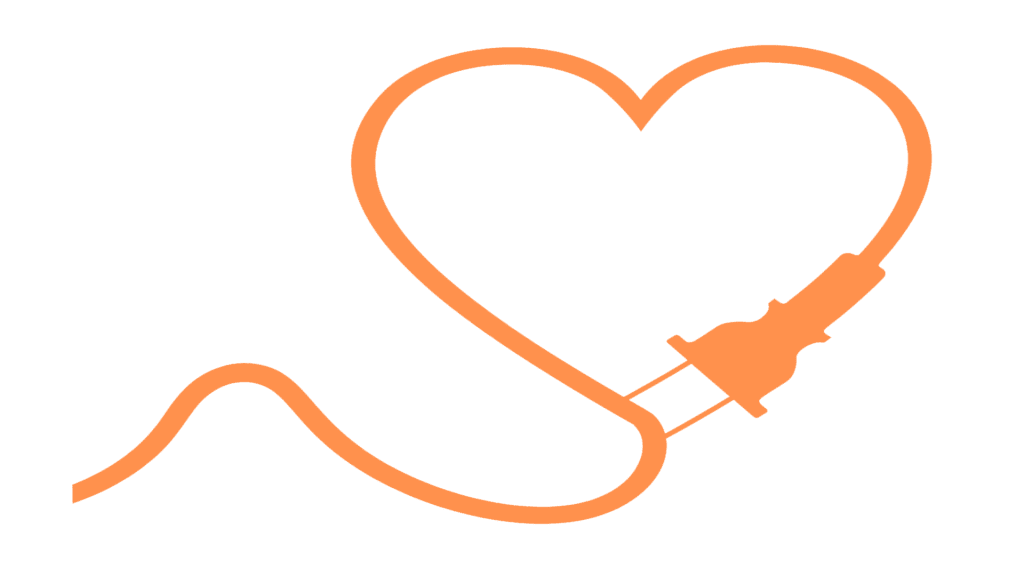 My Favourite Plug-Ins for WordPress
My Favourite Plug-Ins for WordPress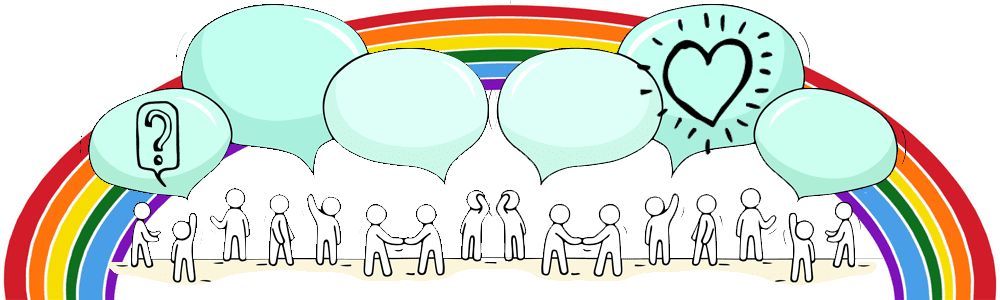
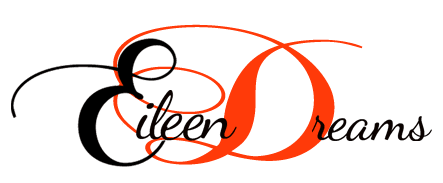

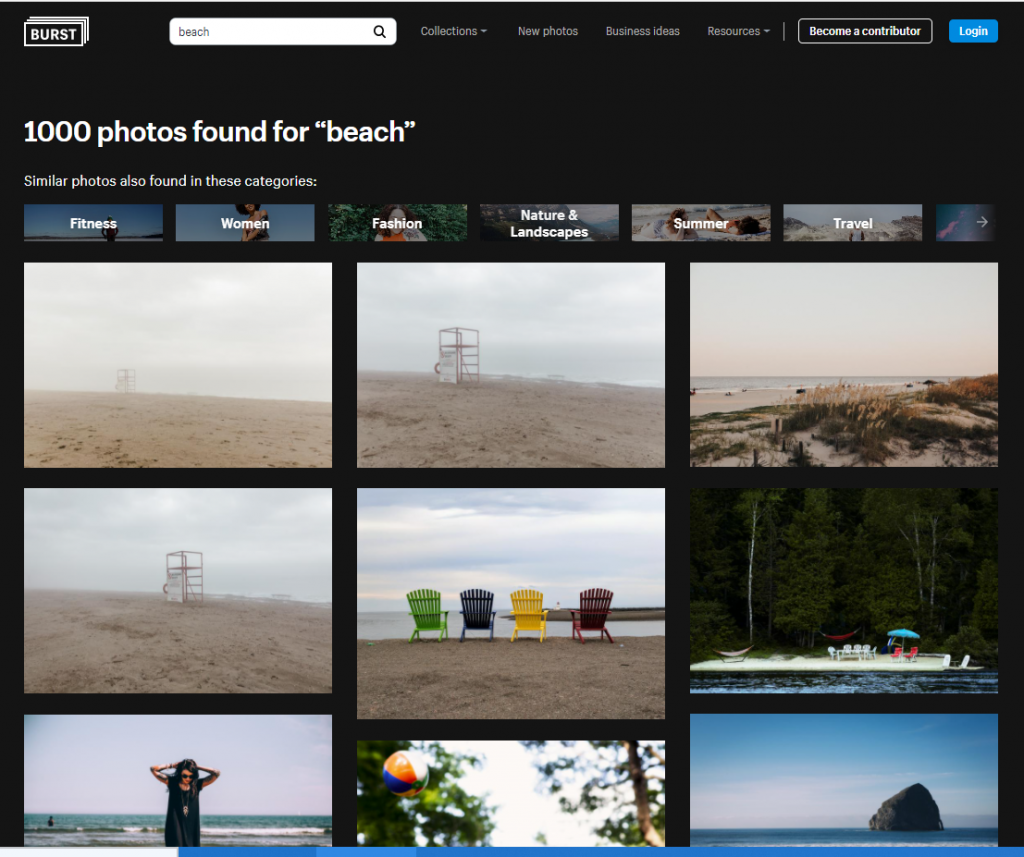


Recent Comments